|
Here is a listing
of the Three Engine
Demo.lua script file
(this may not be as up to date as the zip file linked to below):
-- Semicolons are not required in Lua code
title = "3 Engine Demo"
-- This script is written to use 3 engines. The Engine List on the Main window
-- should have exactly three active engines and the rest should be inactive.
requrie("defines");
require("functions");
MyTIUNo = 99; -- Global TIU number
MyDebug = 0; -- Global Debug Value
DETECTED = true;
NOTDETECTED = false;
STOPDELAY = 2; -- delay from tag detection to engine speed 0 command
-- all tables in Lua are 1 based, that is, T[1] is the first item in the list
EngineDetectionOrder = {0}; -- clear the tables
EnginesUsedNum = {0};
EnginesUsedFlag = {0};
EngineSpeedSave = {0};
Got = {0};
-- Counter Labels
Counter01Label = "Engines Detected";
Counter02Label = "State Machine";
-- table to hold all of the tags detected in sequence
Tags = {};
-- state machine states
IDLE = 0;
DETECTENGINES = 1;
READYGO_3 = 2;
READYGO_3a = 3;
READYGO_3b = 4;
SM = IDLE;
--[[---------------------------------------------------------------------------------------]]
function setup(Engine, TIU)
-- this function is called once when the [Run Script] button is pushed
print("setup()");
-- Engine number selected on the Main window is not used
MyTIUNo = TIU; -- TIU number selected on the Main window
MyDebug = Debug(); -- debug level, values 0 (off) to 9 (maximum)
if (MyDebug > 0) then print(string.format("Debug level %d", MyDebug)); end
if (MyDebug > 0) then print("Debug level " .. tonumber(MyDebug)); end
-- initialize variables
TagCount = 0;
iEngineCount = 0;
iEngineDetectionCount = 0;
iReqEngines = 3; -- number of engines required for this program
UniqueTagCount = 0; -- number of unique tags found
-- make sure that RFID is connected
TIUSerialPortConnected, TIUConnected, RFIDSerialPortConnected = CommStatus();
print("TIUSerialPortConnected : " .. tostring(TIUSerialPortConnected) .. " - TIUConnected : " .. tostring(TIUConnected) .. " - RFIDSerialPortConnected : " .. tostring(RFIDSerialPortConnected));
if (not RFIDSerialPortConnected) then
print("RFID Port must be enabled for this script");
return false; -- false=setup failed
end
math.randomseed(os.time()); -- random seed
assert(true); -- debug only
-- initialize the layout
-- Start All Active Engines - 1-99 (DCS 2-100)
print("Starting All Active Engines");
for iEng = 1, 99 do -- check all possible engines on one TIU
if (Exists(iEng)) then
if (IsActive(iEng)) then
print("Engine " .. iEng .. " Starting");
EngineStartUp(iEng, MyTIUNo);
Sleep(2);
end
end
if (IsEngineRunning(iEng, MyTIUNo)) then -- IsConsistRunning() REQUIRES use of StartUpActiveEngines() or EngineStartUp()
print(string.format("Initalizing Engine %d", iEng));
-- save the numbers of all started engines
iEngineCount = iEngineCount + 1; -- Count the number of engines running
EnginesUsedNum[iEngineCount] = iEng; -- EnginesUsedXXXX[] is 1 based
EnginesUsedFlag[iEngineCount] = NOTDETECTED;-- flag as not yet detected in motion
-- Numberboards
Setting(CMD_NUMBERBOARDS_ON, 18, iEng, MyTIUNo); -- not a dedicated switch
-- Set smoke off
Smoke(OFF, 2, iEng, MyTIUNo);
-- Cab Chatter Off
CabChat(OFF, 3, iEng, MyTIUNo);
-- Set Marker lights on
Markers(ON, 15, iEng, MyTIUNo);
-- Set Acc/Dec rate to 1/1 Smph/sec
Rate(1, 1, 0, iEng, MyTIUNo);
end
end
print(string.format("Engines Started %d", iEngineCount));
-- Start each train moving forward - go slow to help insure tag detection
-- Since we don't know the position of each engine, we start each at exactly
-- the same speed at exactly the same time, once we have detected the engines
-- and located them on the layout, we can vary the movement times and running speeds.
for iDex = 1, iEngineCount do -- for each running engine, set the speed to 12 Smph
local iEng = EnginesUsedNum[iDex]; -- EnginesUsedXXXX[] is 1 based
print(string.format("SetSpeed for Engine : %d", iEng));
SetSpeed(12, 20, iEng, MyTIUNo);
end
-- set State Machine to first state
SM = DETECTENGINES;
return true; -- false=setup failed, true=setup succeeded
end
--[[---------------------------------------------------------------------------------------]]
function tag(Detector, Reader, EngineNo, TagLocation, CarModel, Railroad, CarNumber, TagPacket)
-- this function is called each time a tag is detected
-- Line below shows a different way to quote a string using brackets
if (MyDebug > 4) then Beep(); end; -- sound a tone
if (MyDebug > 1) then
if (EngineNo > 0) then -- its an engine
print(string.format([[tag() : Detector %d Reader %d EngineNo %d TagLocation %d CarModel %d]],Detector, Reader, EngineNo, TagLocation, CarModel));
else -- it's a car
print(string.format([[tag() : Detector %d Reader %d CarModel %d]],Detector, Reader, CarModel));
end
end
-- The complete packet received is in TagPacket
-- (some of the most used fields have already been extracted into the first parameters to tag()
-- First 8 digits are the 4 byte Tag UID in hexidecimal
-- Final 32 digits are the 16 bytes of Block 4 Information read from the Tag in hexidecimal
if (MyDebug > 4) then print(string.format("Packet %s", TagPacket)); end
Tags[string.sub(TagPacket,1,8)] = string.sub(TagPacket,9);
TagCount = TagCount + 1; -- count the number of tags
--[[---------------------------------------------------------------------------------------]]
-- STATE MACHINE
--[[---------------------------------------------------------------------------------------]]
--[[---------------------------------------------------------------------------------------]]
if (SM == IDLE) then -- do nothing
return true;
end
--[[---------------------------------------------------------------------------------------]]
if (SM == DETECTENGINES) then
-- As engines run around the layout, go until all of them are detected by Detector 1 reader 0
-- Save the tag in the tag list
--
-- TBD - add test to be sure that we detected tags from all tag readers
--
-- single toot on engine rear truck detection from all detectors and readers
if (isEngine(EngineNo) and isTagRear(TagLocation)) then
PlaySound(41, 0, EngineNo, MyTIUNo); -- Short Toot
end
-- Schedule a random noise on engine rear truck detection on all detectors and all readers
if (isEngine(EngineNo) and isTagRear(TagLocation)) then
RandomAction(EngineNo, MyTIUNo);
end
if (isEngine(EngineNo) and isTagFront(TagLocation) and ((isDetector(Detector, 1) and isReader(Reader, 0)))) then
for iDex = 1, iEngineCount do
-- EnginesUsedXXX[] is 1 based
if (EnginesUsedNum[iDex] == EngineNo) then -- is the engine in the Engine List?
if (EnginesUsedFlag[iDex] == DETECTED) then -- has it already been detected (then all engines looped)
-- already detected so we have detected them all
print ("All Engines Detected");
-- speed up the engines to 20 Smph for the first loop
-- make the speed up from 12 to 20 more gradual
for jDex = 1, iEngineDetectionCount do
SetSpeed(15, 3, EngineDetectionOrder[jDex], MyTIUNo);
SetSpeed(18, 6, EngineDetectionOrder[jDex], MyTIUNo);
SetSpeed(20, 9, EngineDetectionOrder[jDex], MyTIUNo);
end
-- at this point, EngineDetectionOrder[1] is just beyond Detector 1 Reader 0
Got = {false, false, false}; -- set all Got[] to false
-- Require three engines to run this script
if (iEngineCount == 3) then
SM = READYGO_3;
print("Three Engines Detected");
else
SM = IDLE;
print("Three Engines Not Detected, setting state machine to IDLE");
end
PFADelay = 0;
Detector1Passenger = false;
-- All engines have been detected and we know their order on the layout
return true;
end
-- At this point, we have detected a new engine
EnginesUsedFlag[iDex] = DETECTED; -- flag as detected in motion - EnginesUsed[] is 0 based
-- EngineDetectionOrder[] is 1 based
iEngineDetectionCount = iEngineDetectionCount + 1; -- Count number of detected engines
EngineDetectionOrder[iEngineDetectionCount] = EngineNo; -- remember the detection order
print(string.format("Engine # %d detected (Index : %d)", EngineNo, iEngineDetectionCount));
BumpCounter(COUNTER01); -- bump the Engines Detected Counter on the Program Control window
return true;
end
end
end
-- continue in this state
return true;
end
--[[---------------------------------------------------------------------------------------]]
if (SM == READYGO_3) then
-- All engines are detected, their order is known - stop them over a reader
-- This should pick off the engines starting at the last one. This would make
-- sure that if two engines are between detectors, we pick them off from the last one
--
-- The state machine will now loop over three states, READYGO_3, READYGO_3a, and READYGO_3b.
-- Each state will move the engine up to the next detector and then stop it there.
--
-- Schedule a random noise on engine rear truck detection on all detectors and all readers
if (isEngine(EngineNo) and isTagRear(TagLocation)) then
RandomAction(EngineNo, MyTIUNo);
end
-- run first [1] engine to Detector 3 Reader 0
-- Detect both front and rear tags as a double check to make sure we detected an engine
if (isEngine(EngineNo) and ((isDetector(Detector, 3) and isReader(Reader, 0)))) then
if (EngineNo == EngineDetectionOrder[1]) then
if (Got[1]) then Throttle(0, STOPDELAY, EngineDetectionOrder[1], MyTIUNo); end -- already detected set Throttle to 0
if (not Got[1]) then SetSpeed(0, STOPDELAY, EngineDetectionOrder[1], MyTIUNo); end
Got[1] = true;
end
end
-- run second [2] engine to Detector 2 Reader 0 or Reader 1
-- Detect both front and rear tags as a double check to make sure we detected an engine
if (isEngine(EngineNo) and ((isDetector(Detector, 2) and isReader(Reader, 0)) or (isDetector(Detector, 2) and isReader(Reader, 1)))) then
if (EngineNo == EngineDetectionOrder[2]) then
if (Got[2]) then Throttle(0, STOPDELAY, EngineDetectionOrder[2], MyTIUNo); end -- already detected set Throttle to 0
if (not Got[2]) then SetSpeed(0, STOPDELAY, EngineDetectionOrder[2], MyTIUNo); end
Got[2] = true;
end
end
-- run third [3] engine to Detector 1 Reader 0
-- Detect both front and read tags as a double check to make sure we detected an engine
if (isEngine(EngineNo) and ((isDetector(Detector, 1) and isReader(Reader, 0)))) then
if (EngineNo == EngineDetectionOrder[3]) then
if (Got[3]) then Throttle(0, STOPDELAY, EngineDetectionOrder[3], MyTIUNo); end -- already detected set Throttle to 0
if (not Got[3]) then SetSpeed(0, STOPDELAY, EngineDetectionOrder[3], MyTIUNo); end
Got[3] = true;
end
if (isCarModel(CarModel, GP7) and isTagFront(TagLocation)) then -- Special sounds for GP7 #1501
local iDly = GP7PFA(0, EngineNo, MyTIUNo);
if (iDly > PFADelay) then
PFADelay = iDly;
end
end
-- set flag if a passenger train being pulled by a GP7 was detected
if (isCarModel(CarModel, GP7)) then
Detector1Passenger = true;
else
Detector1Passenger = false;
end
end
if (Got[1] and Got[2] and Got[3]) then -- set speed for all engines and go to next state
if (math.random(5) == 1) then -- Special sounds for SW1200 #1208 Engine #4
local iDly = SW1200PFA(0, 4, MyTIUNo);
if (iDly > PFADelay) then
PFADelay = iDly;
end
end
-- Counter to keep track of States
BumpCounter(COUNTER02); -- bump the Counter02 on the Program Control window
SetSpeed(15 + math.random(5), PFADelay + 8 + math.random(20), EngineDetectionOrder[1], MyTIUNo); -- @Detector 3 Reader 0
SetSpeed(15 + math.random(5), PFADelay + 8 + math.random(20), EngineDetectionOrder[2], MyTIUNo); -- @Detector 2 Reader 0
SetSpeed(15 + math.random(5), PFADelay + 8 + math.random(20), EngineDetectionOrder[3], MyTIUNo); -- @Detector 1 Reader 0
--
-- if a passenger train is leaving Detector 1 Reader 0, set switches to diverge
-- otherwise, set the switches to straight
-- Both after the appropriate delay to let the trains get underway
if (Detector1Passenger) then
-- set the switches to diverge, Engine Number is not used but must be specified
print("College East & West set to THROWN/DIVERGE in " .. PFADelay + 8 + 35 + 20);
Switch(DIVERGE, 1, 1, PFADelay + 8 + 35 + 20, EngineNo, MyTIUNo); -- College East
Switch(DIVERGE, 1, 2, PFADelay + 8 + 35 + 23, EngineNo, MyTIUNo); -- College West
Detector1Passenger = false;
else
-- set the switches to straight, Engine Number is not used but must be specified
print("College East & West set to CLOSED/STRAIGHT in " .. PFADelay + 8 + 35 + 20);
Switch(STRAIGHT, 1, 1, PFADelay + 8 + 35 + 20, EngineNo, MyTIUNo); -- College East
Switch(STRAIGHT, 1, 2, PFADelay + 8 + 35 + 23, EngineNo, MyTIUNo); -- College West
end
Got = {false, false, false}; -- set all Got[] to false
SM = READYGO_3a; -- go to next state
PFADelay = 0;
end
-- continue in this state
return true;
end
--[[---------------------------------------------------------------------------------------]]
if (SM == READYGO_3a) then
-- All engines are detected, their order is known - stop them over a reader
-- Schedule a random noise on engine rear truck detection on all detectors and all readers
if (isEngine(EngineNo) and isTagRear(TagLocation)) then
RandomAction(EngineNo, MyTIUNo);
end
-- run first [1] engine to Detector 1 Reader 0
-- Detect both front and rear tags as a double check to make sure we detected an engine
if (isEngine(EngineNo) and ((isDetector(Detector, 1) and isReader(Reader, 0)))) then
if (EngineNo == EngineDetectionOrder[1]) then
if (Got[1]) then Throttle(0, STOPDELAY, EngineDetectionOrder[1], MyTIUNo); end -- already detected set Throttle to 0
if (not Got[1]) then SetSpeed(0, STOPDELAY, EngineDetectionOrder[1], MyTIUNo); end
Got[1] = true;
end
if (isCarModel(CarModel, GP7) and isTagFront(TagLocation)) then -- Special sounds for GP7 #1501
local iDly = GP7PFA(0, EngineNo, MyTIUNo);
if (iDly > PFADelay) then
PFADelay = iDly;
end
end
-- set flag if a passenger train being pulled by a GP7 was detected
if (isCarModel(CarModel, GP7)) then
Detector1Passenger = true;
else
Detector1Passenger = false;
end
end
-- run second [2] engine to Detector 3 Reader 0
-- Detect both front and read tags as a double check to make sure we detected an engine
if (isEngine(EngineNo) and ((isDetector(Detector, 3) and isReader(Reader, 0)))) then
if (EngineNo == EngineDetectionOrder[2]) then
if (Got[2]) then Throttle(0, STOPDELAY, EngineDetectionOrder[2], MyTIUNo); end -- already detected set Throttle to 0
if (not Got[2]) then SetSpeed(0, STOPDELAY, EngineDetectionOrder[2], MyTIUNo); end
Got[2] = true;
end
end
-- run third [3] engine to Detector 2 Reader 0 or Reader 1
-- Detect both front and read tags as a double check to make sure we detected an engine
if (isEngine(EngineNo) and ((isDetector(Detector, 2) and isReader(Reader, 0)) or (isDetector(Detector, 2) and isReader(Reader, 1)))) then
if (EngineNo == EngineDetectionOrder[3]) then
if (Got[3]) then Throttle(0, STOPDELAY, EngineDetectionOrder[3], MyTIUNo); end -- already detected set Throttle to 0
if (not Got[3]) then SetSpeed(0, STOPDELAY, EngineDetectionOrder[3], MyTIUNo); end
Got[3] = true;
end
end
if (Got[1] and Got[2] and Got[3]) then -- set speed for all engines and go to next state
-- Counter to keep track of States
BumpCounter(COUNTER02); -- bump the Counter02 on the Program Control window
SetSpeed(14 + math.random(5), PFADelay + 8 + math.random(20), EngineDetectionOrder[1], MyTIUNo); -- @Detector 1 Reader 0
SetSpeed(14 + math.random(5), PFADelay + 8 + math.random(20), EngineDetectionOrder[2], MyTIUNo); -- @Detector 3 Reader 0
SetSpeed(14 + math.random(5), PFADelay + 8 + math.random(20), EngineDetectionOrder[3], MyTIUNo); -- @Detector 2 Reader 0
--
-- if a passenger train is leaving Detector 1 Reader 0, set switches to diverge
-- otherwise, set the switches to straight
-- Both after the appropriate delay to let the trains get underway
if (Detector1Passenger) then
-- set the switches to diverge, Engine Number is not used but must be specified
print("College East & West set to THROWN/DIVERGE in " .. PFADelay + 8 + 35 + 20);
Switch(DIVERGE, 1, 1, PFADelay + 8 + 35 + 20, EngineNo, MyTIUNo); -- College East
Switch(DIVERGE, 1, 2, PFADelay + 8 + 35 + 23, EngineNo, MyTIUNo); -- College West
Detector1Passenger = false;
else
-- set the switches to straight, Engine Number is not used but must be specified
print("College East & West set to CLOSED/STRAIGHT in " .. PFADelay + 8 + 35 + 20);
Switch(STRAIGHT, 1, 1, PFADelay + 8 + 35 + 20, EngineNo, MyTIUNo); -- College East
Switch(STRAIGHT, 1, 2, PFADelay + 8 + 35 + 23, EngineNo, MyTIUNo); -- College West
end
Got = {false, false, false}; -- set all Got[] to false
SM = READYGO_3b; -- go to next state
PFADelay = 0;
end
-- continue in this state
return true;
end
--[[---------------------------------------------------------------------------------------]]
if (SM == READYGO_3b) then
-- All engines are detected, their order is known - stop them over a reader
-- Schedule a random noise on engine rear truck detection on all detectors and all readers
if (isEngine(EngineNo) and isTagRear(TagLocation)) then
RandomAction(EngineNo, MyTIUNo);
end
-- run first [1] engine to Detector 2 Reader 0 or Reader 1
-- Detect both front and rear tags as a double check to make sure we detected an engine
if (isEngine(EngineNo) and ((isDetector(Detector, 2) and isReader(Reader, 0)) or (isDetector(Detector, 2) and isReader(Reader, 1)))) then
if (EngineNo == EngineDetectionOrder[1]) then
if (Got[1]) then Throttle(0, STOPDELAY, EngineDetectionOrder[1], MyTIUNo); end -- already detected set Throttle to 0
if (not Got[1]) then SetSpeed(0, STOPDELAY, EngineDetectionOrder[1], MyTIUNo); end
Got[1] = true;
end
end
-- run second [2] engine to Detector 1 Reader 0
-- Detect both front and read tags as a double check to make sure we detected an engine
if (isEngine(EngineNo) and ((isDetector(Detector, 1) and isReader(Reader, 0)))) then
if (EngineNo == EngineDetectionOrder[2]) then
if (Got[2]) then Throttle(0, STOPDELAY, EngineDetectionOrder[2], MyTIUNo); end -- already detected set Throttle to 0
if (not Got[2]) then SetSpeed(0, STOPDELAY, EngineDetectionOrder[2], MyTIUNo); end
Got[2] = true;
end
if (isCarModel(CarModel, GP7) and isTagFront(TagLocation)) then -- Special sounds for GP7 #1501
local iDly = GP7PFA(0, EngineNo, MyTIUNo);
if (iDly > PFADelay) then
PFADelay = iDly;
end
end
-- set flag if a passenger train being pulled by a GP7 was detected
if (isCarModel(CarModel, GP7)) then
Detector1Passenger = true;
else
Detector1Passenger = false;
end
end
-- run third [3] engine to Detector 3 Reader 0
-- Detect both front and read tags as a double check to make sure we detected an engine
if (isEngine(EngineNo) and ((isDetector(Detector, 3) and isReader(Reader, 0)))) then
if (EngineNo == EngineDetectionOrder[3]) then
if (Got[3]) then Throttle(0, STOPDELAY, EngineDetectionOrder[3], MyTIUNo); end -- already detected set Throttle to 0
if (not Got[3]) then SetSpeed(0, STOPDELAY, EngineDetectionOrder[3], MyTIUNo); end
Got[3] = true;
end
end
if (Got[1] and Got[2] and Got[3]) then -- set speed for all engines and go to next state
-- Counter to keep track of States
BumpCounter(COUNTER02); -- bump the Counter02 on the Program Control window
SetSpeed(12 + math.random(5), PFADelay + 8 + math.random(20), EngineDetectionOrder[1], MyTIUNo); -- @Detector 2 Reader 0
SetSpeed(12 + math.random(5), PFADelay + 8 + math.random(20), EngineDetectionOrder[2], MyTIUNo); -- @Detector 1 Reader 0
SetSpeed(12 + math.random(5), PFADelay + 8 + math.random(20), EngineDetectionOrder[3], MyTIUNo); -- @Detector 3 Reader 0
--
-- if a passenger train is leaving Detector 1 Reader 0, set switches to diverge
-- otherwise, set the switches to straight
-- Both after the appropriate delay to let the trains get underway
if (Detector1Passenger) then
-- set the switches to diverge, Engine Number is not used but must be specified
print("College East & West set to THROWN/DIVERGE in " .. PFADelay + 8 + 35 + 20);
Switch(DIVERGE, 1, 1, PFADelay + 8 + 35 + 20, EngineNo, MyTIUNo); -- College East
Switch(DIVERGE, 1, 2, PFADelay + 8 + 35 + 23, EngineNo, MyTIUNo); -- College West
Detector1Passenger = false;
else
print("College East & West set to CLOSED/STRAIGHT in " .. PFADelay + 8 + 35 + 20);
-- set the switches to straight, Engine Number is not used but must be specified
Switch(STRAIGHT, 1, 1, PFADelay + 8 + 35 + 20, EngineNo, MyTIUNo); -- College East
Switch(STRAIGHT, 1, 2, PFADelay + 8 + 35 + 23, EngineNo, MyTIUNo); -- College West
end
Got = {false, false, false}; -- set all Got[] to false
SM = READYGO_3; -- go to next state
PFADelay = 0;
end
-- continue in this state
return true;
end
--[[---------------------------------------------------------------------------------------]]
return true; -- true=continue to process tags, false=stop processing tags
end
--[[---------------------------------------------------------------------------------------]]
function cleanup(Engine, TIU)
-- this function is called once when the user presses the [STOP] button
print("cleanup()");
for idx,Engine in ipairs(EnginesUsedNum) do
print(idx .. " Shutdown Engine " .. Engine);
EngineShutDown(Engine, MyTIUNo);
end
ShowTags(Engine, TIU); -- dump out the Tags table
return true; -- false=cleanup failed, true=cleanup succeeded
end
--[[---------------------------------------------------------------------------------------]]
function GP7PFA(when, EngineNo, TIUNo)
--
-- Run the GP7 PFA sequence
--
-- returns additional delay for PFA on success
--
local PFADelay = when + 38;
SetVolume(ENGINE_VOLUME, 25, when + 10, EngineNo, TIUNo); -- reduce engine volume for the PFA sequence
PlaySound(110, when + 15, EngineNo, TIUNo); -- Now Boarding
PlaySound(111, when + 18, EngineNo, TIUNo); -- Ticketed Passengers Only
PlaySound(112, when + 21, EngineNo, TIUNo); -- Let me help you
PlaySound(113, when + 24, EngineNo, TIUNo); -- Let me take your baggage
PlaySound(114, when + 28, EngineNo, TIUNo); -- Thanks
PlaySound(115, when + 34, EngineNo, TIUNo); -- All Aboard
SetVolume(ENGINE_VOLUME, 100, when + 40, EngineNo, TIUNo);
print("GP7 PFA " .. PFADelay);
return PFADelay;
end
--[[---------------------------------------------------------------------------------------]]
function SW1200PFA(when, EngineNo, TIUNo)
--
-- Run the SW1200 PFA sequence
--
-- returns additional delay for PFA on success
--
local PFADelay = when + 6 + 20 + 73; -- its a long sequence
StartUp(when + 6, EngineNo, MyTIUNo); -- Startup takes 20 seconds
-- when + 6 + 20
PlaySound(80, when + 6 + 20, EngineNo, TIUNo);
PlaySound(81, when + 6 + 20 + 5, EngineNo, TIUNo);
PlaySound(82, when + 6 + 20 + 5 + 10, EngineNo, TIUNo);
PlaySound(83, when + 6 + 20 + 5 + 10 + 3, EngineNo, TIUNo);
PlaySound(84, when + 6 + 20 + 5 + 10 + 3 + 4, EngineNo, TIUNo);
PlaySound(85, when + 6 + 20 + 5 + 10 + 3 + 4 + 4, EngineNo, TIUNo);
PlaySound(86, when + 6 + 20 + 5 + 10 + 3 + 4 + 4 + 5, EngineNo, TIUNo);
PlaySound(87, when + 6 + 20 + 5 + 10 + 3 + 4 + 4 + 5 + 3, EngineNo, TIUNo);
PlaySound(88, when + 6 + 20 + 5 + 10 + 3 + 4 + 4 + 5 + 3 + 5, EngineNo, TIUNo);
PlaySound(89, when + 6 + 20 + 5 + 10 + 3 + 4 + 4 + 5 + 3 + 5 + 5, EngineNo, TIUNo);
PlaySound(90, when + 6 + 20 + 5 + 10 + 3 + 4 + 4 + 5 + 3 + 5 + 5 + 4, EngineNo, TIUNo);
ShutDown (when + 6 + 20 + 5 + 10 + 3 + 4 + 4 + 5 + 3 + 5 + 5 + 4 + 5, EngineNo, TIUNo);
print("A&S SW1200 #1208 PFA " .. PFADelay);
return PFADelay;
end
--[[---------------------------------------------------------------------------------------]]
-----------------------------------------------------------------------------
-- Schedule a Random Noise
--
-- Params:
-- EngineNo
-- TIUNo
--
-- returns true on success
--
-----------------------------------------------------------------------------
function RandomAction(iEngineNo, iTIUNo)
-- Schedule a random noise
local retv = true;
-- pick sound/effect based on a random number
-- can be adjusted if there is too much or too little background noise
--
-- choose from:
-- 1. Turn the bell on for a random number of seconds
-- 2. Blow the horn/whistle for a random number of seconds
-- 3. Play the crossing sound n42
-- 4. Turn the smoke on for a random number of seconds
-- 5. Turn on Cab Chatter for a random number of seconds
-- 6. No sounds
--
local Starttime = 0;
local Endtime = 0;
local switchval = math.random(7); -- returns 1 through 7
if (switchval == 1) then
Starttime = 30 + math.random(10);
Endtime = Starttime + 5 + math.random(5);
Bell(ON, Starttime, iEngineNo, iTIUNo); -- send bell on
Bell(OFF, Endtime, iEngineNo, iTIUNo); -- send bell off
print("RandomAction: Bell");
end
if (switchval == 2) then
Starttime = 25 + math.random(10);
Endtime = Starttime + 3 + math.random(3);
Whistle(ON, Starttime, iEngineNo, iTIUNo); -- send Whistle/Horn on
Whistle(OFF, Endtime, iEngineNo, iTIUNo); -- send Whistle/Horn off
print("RandomAction: Horn/Whistle");
end
if (switchval == 3) then
Starttime = 25 + math.random(11);
PlaySound(42, Starttime, iEngineNo, iTIUNo); -- SXS Toot
print("RandomAction: SXS");
end
if (switchval == 4) then
Starttime = 25 + math.random(10);
Endtime = Starttime + 46;
Smoke(ON, Starttime, iEngineNo, iTIUNo); -- send Smoke on
Smoke(OFF, Endtime, iEngineNo, iTIUNo); -- send Smoke off
print("RandomAction: Smoke");
end
if (switchval == 5) then
Starttime = math.random(10);
if (math.random(2) == 1) then -- math.random returns 1 or 2
CabChat(ON, Starttime, iEngineNo, iTIUNo); -- set Cab Chatter on
print("RandomAction: Cab Chatter On");
else
CabChat(OFF, Starttime, iEngineNo, iTIUNo); -- set Cab Chatter off
print("RandomAction: Cab Chatter Off");
end
end
if (switchval == 6) then
-- No sounds some of the time
print("RandomAction: Quiet");
end
return retv;
end
--[[---------------------------------------------------------------------------------------]]
function SW1200Button(Eng, TIU)
print("SW1200Button()");
SW1200PFA(0, 4, TIU); -- only works with Engine 4, the SW1200
return true;
end
Function01Name, Function01Label = SW1200Button, "SW 1200 PFA";
--[[---------------------------------------------------------------------------------------]]
function GP7Button(Eng, TIU)
print("GP7Button()");
GP7PFA(0, 7, TIU); -- only works with Engines 7 and 13, the GP7's
return true;
end
Function02Name, Function02Label = GP7Button, "GP7 PFA";
--[[---------------------------------------------------------------------------------------]]
function PauseButton(Eng, TIU)
print("PauseButton()");
for idx,Engine in ipairs(EnginesUsedNum) do
S1 = GetSpeed(Engine, MyTIUNo); -- get Speed
print(idx .. " Pause Engine " .. Engine .. " Speed " .. S1);
EngineSpeedSave[idx] = S1;
SetSpeed(0, 0, Engine, MyTIUNo);
end
return true;
end
Function06Name, Function06Label = PauseButton, "Pause";
--[[---------------------------------------------------------------------------------------]]
function ResumeButton(Eng, TIU)
print("ResumeButton()");
for idx,Engine in ipairs(EnginesUsedNum) do
S1 = EngineSpeedSave[idx];
print(idx .. " Resume Engine " .. Engine .. " Speed " .. S1);
SetSpeed(S1, 0, Engine, MyTIUNo);
end
return true;
end
Function07Name, Function07Label = ResumeButton, "Resume";
--[[---------------------------------------------------------------------------------------]]
function ShowTags(Eng, TIU)
print("Tags detected:");
for k,v in pairs(Tags) do -- dump out the Tags table
print(k .. " " .. v);
end
return true;
end
Function10Name, Function10Label = ShowTags, "Show Tags";
--[[---------------------------------------------------------------------------------------]]
|
Lua was originally designed in 1993
as a language for
extending software applications
to meet the increasing demand for customization at the time. It
provided the basic facilities of most procedural
programming languages, but more complicated or domain-specific
features were not included; rather, it included mechanisms for
extending the language, allowing programmers to implement such
features. As Lua was intended to be a general embeddable extension
language, the designers of Lua focused on improving its speed,
portability, extensibility, and ease-of-use in development.

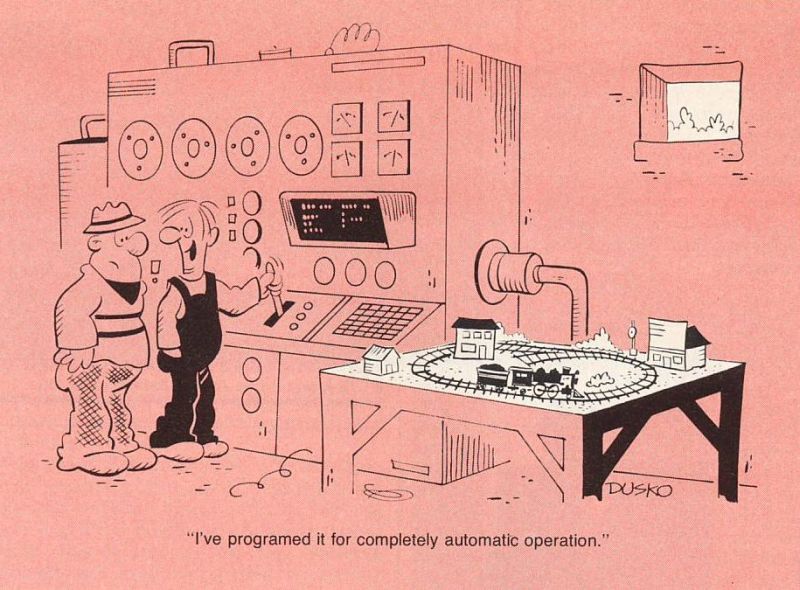


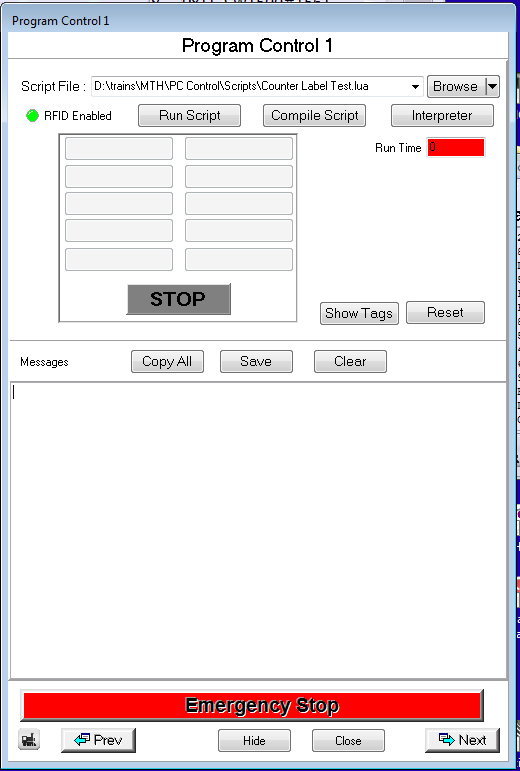
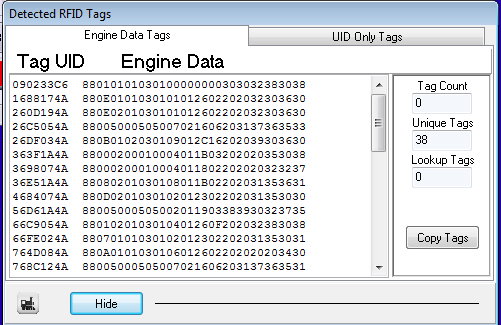
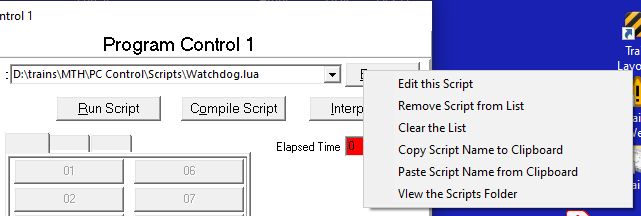
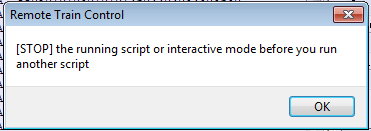
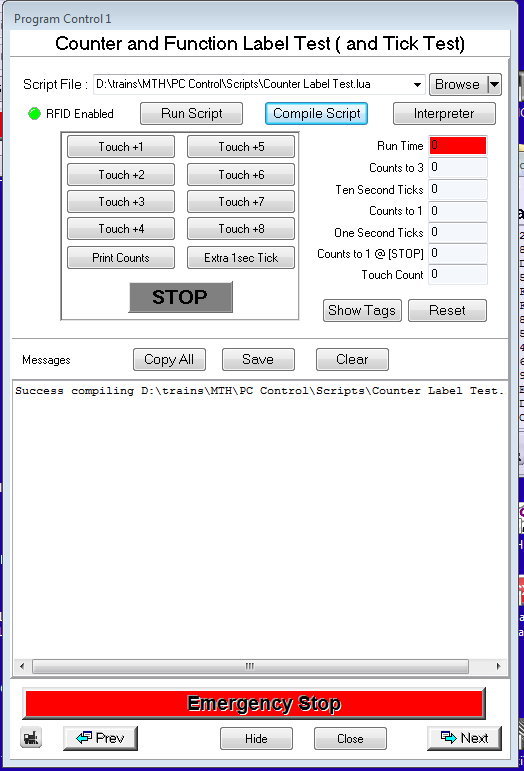




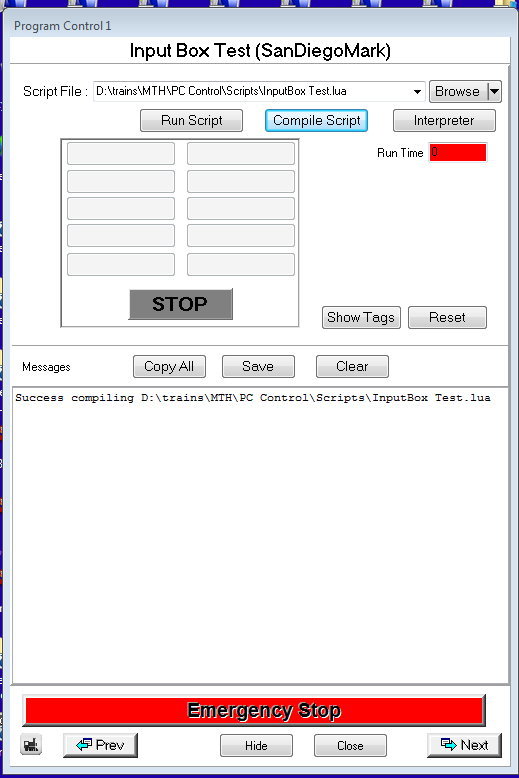
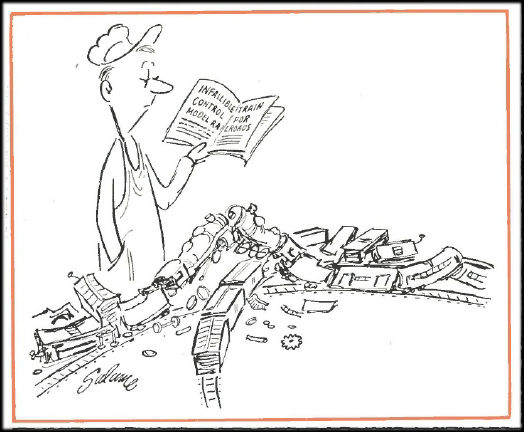

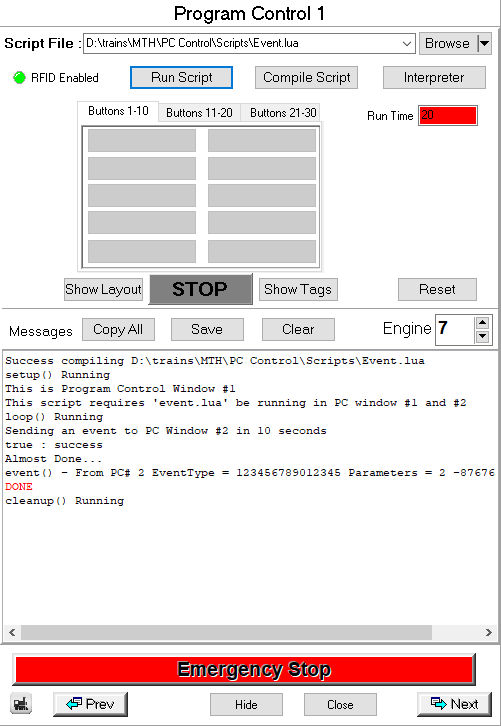
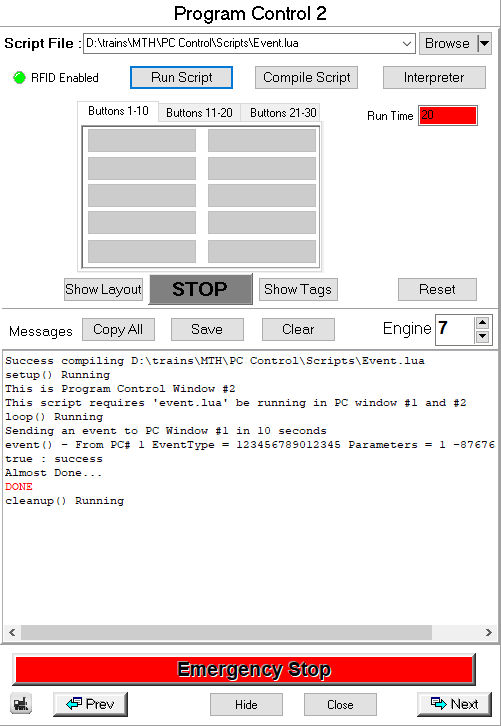
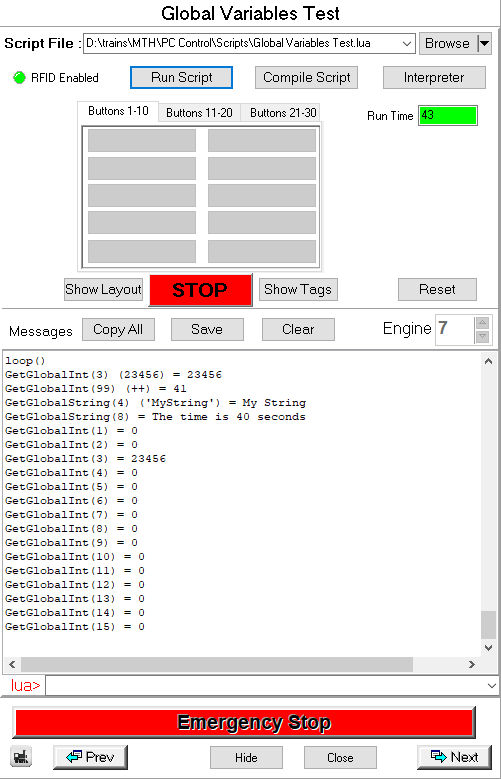
 I've
started a new page to talk about signaling on the layout using RTC.
Included are new Lua functions to support signaling. Click
here for that web page.
I've
started a new page to talk about signaling on the layout using RTC.
Included are new Lua functions to support signaling. Click
here for that web page.